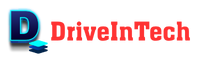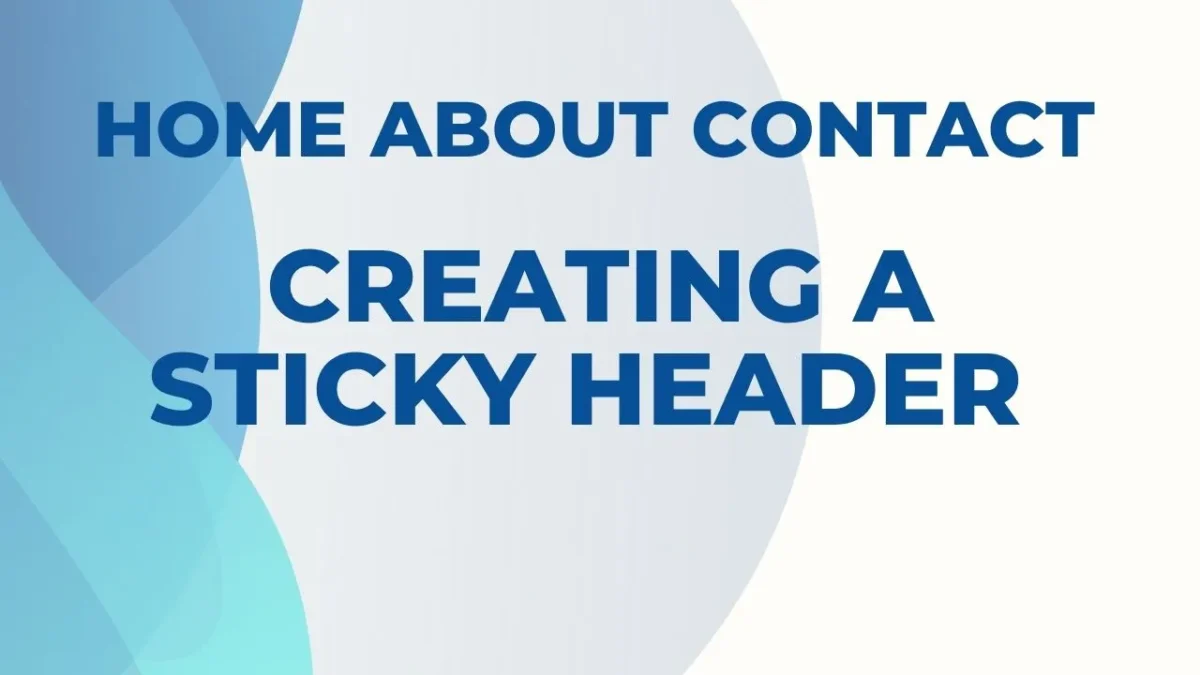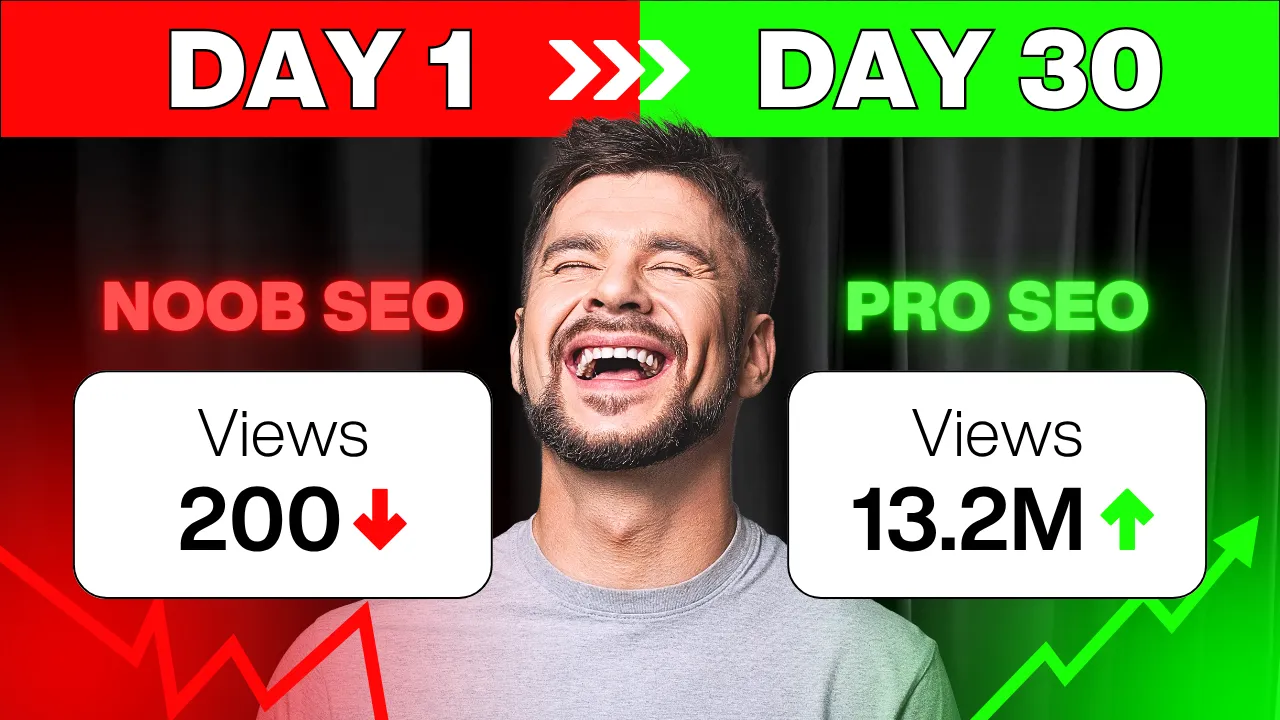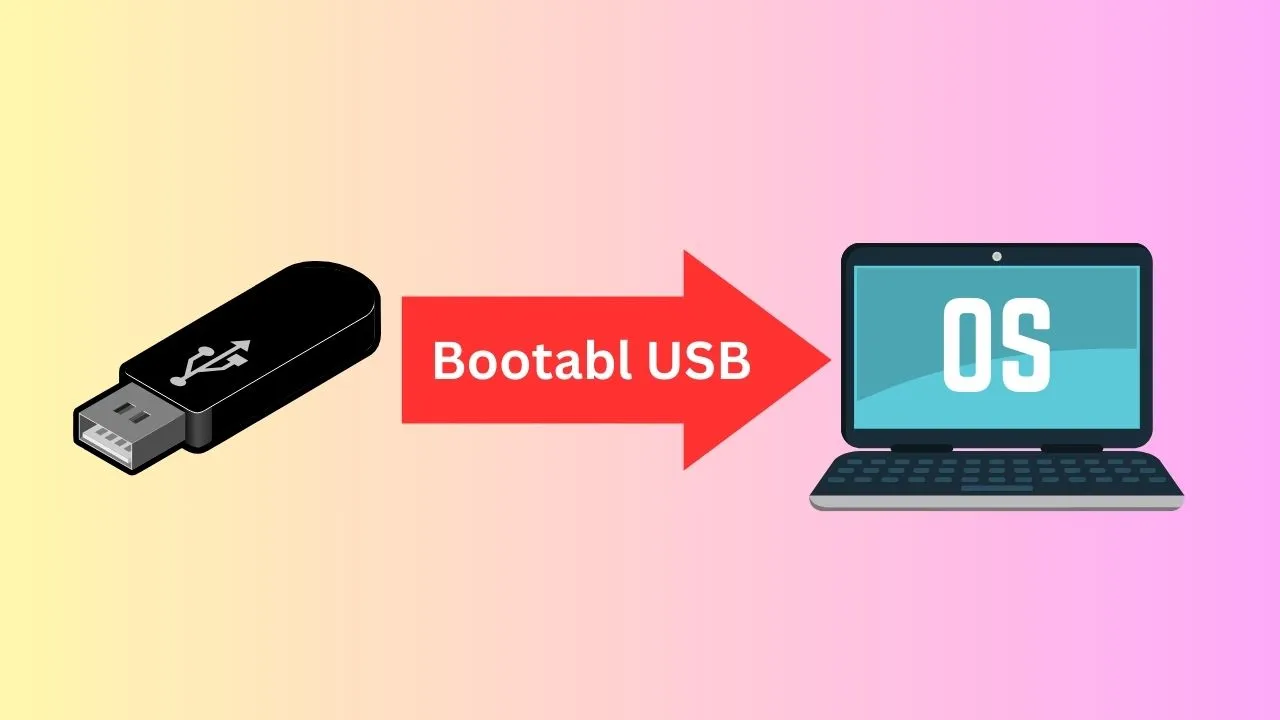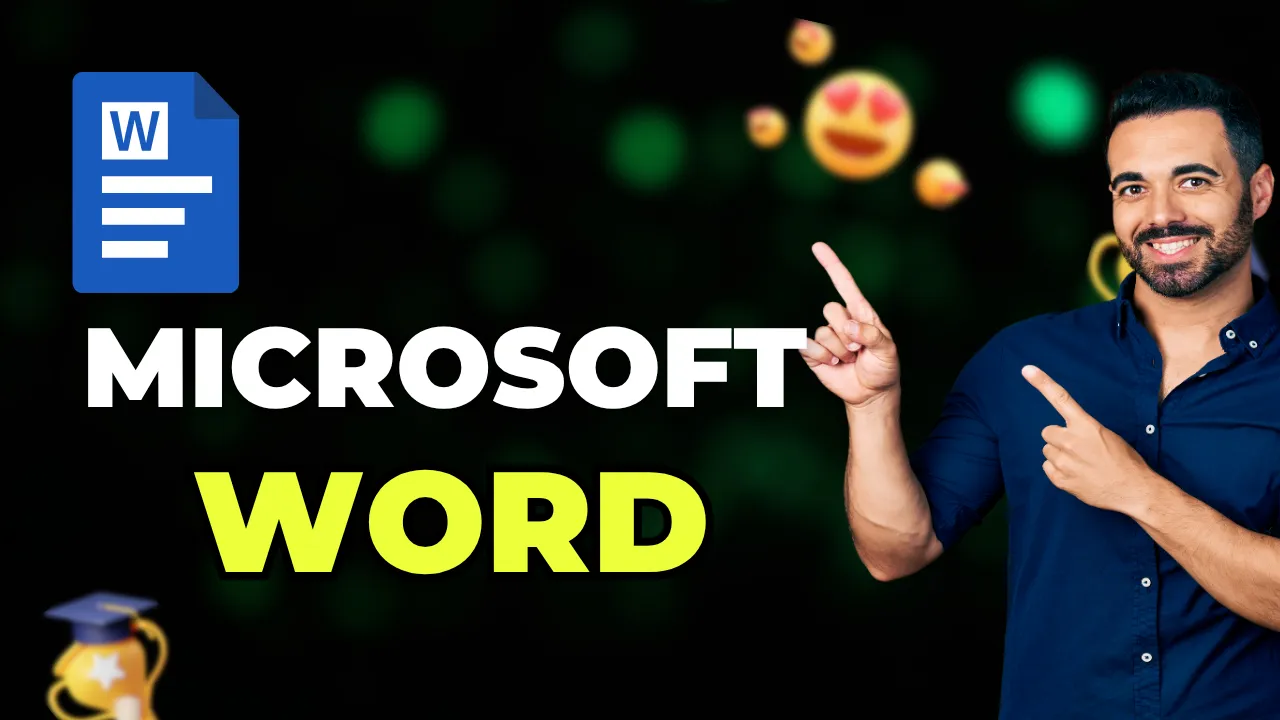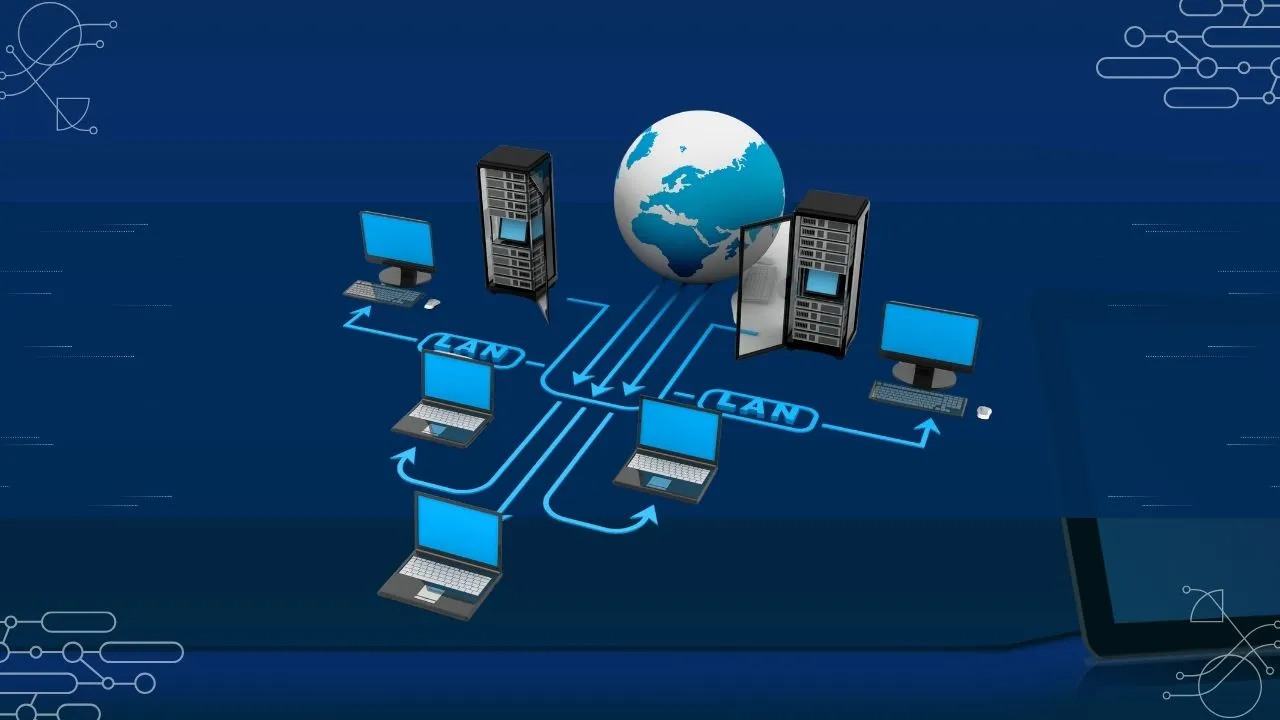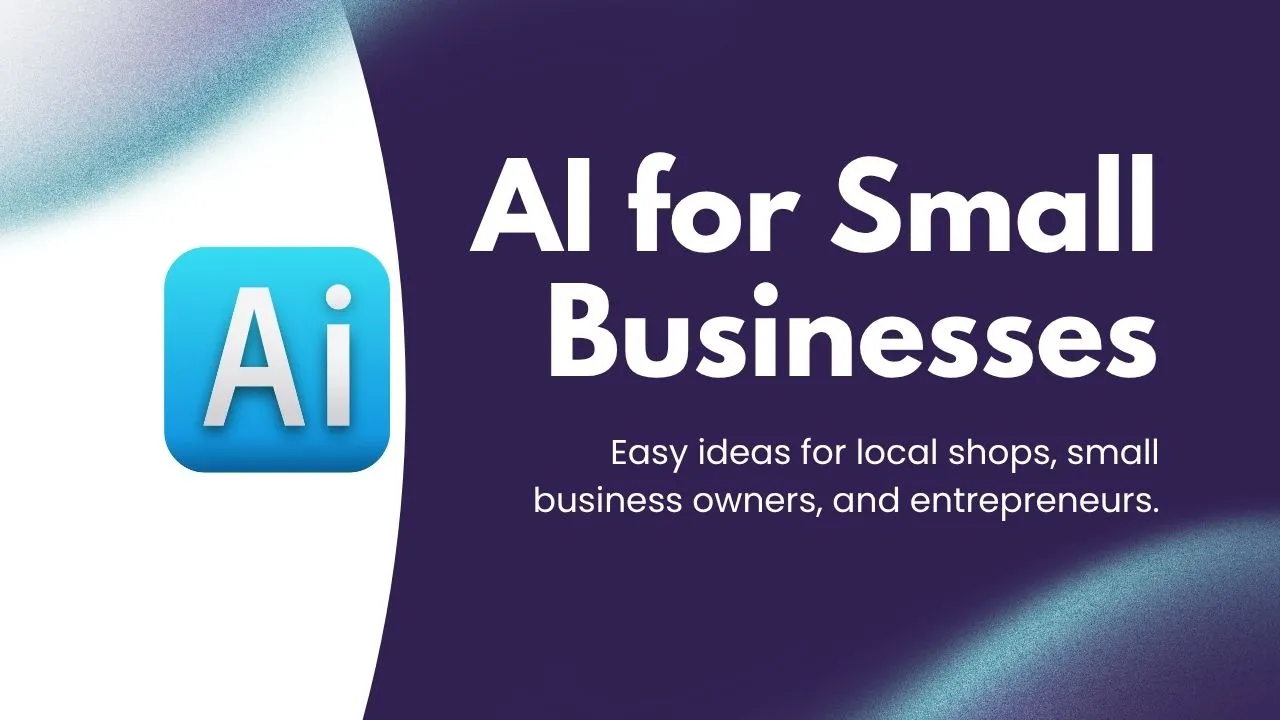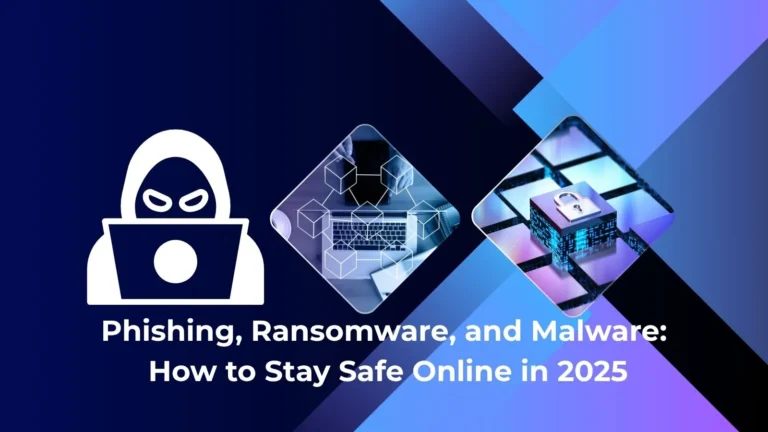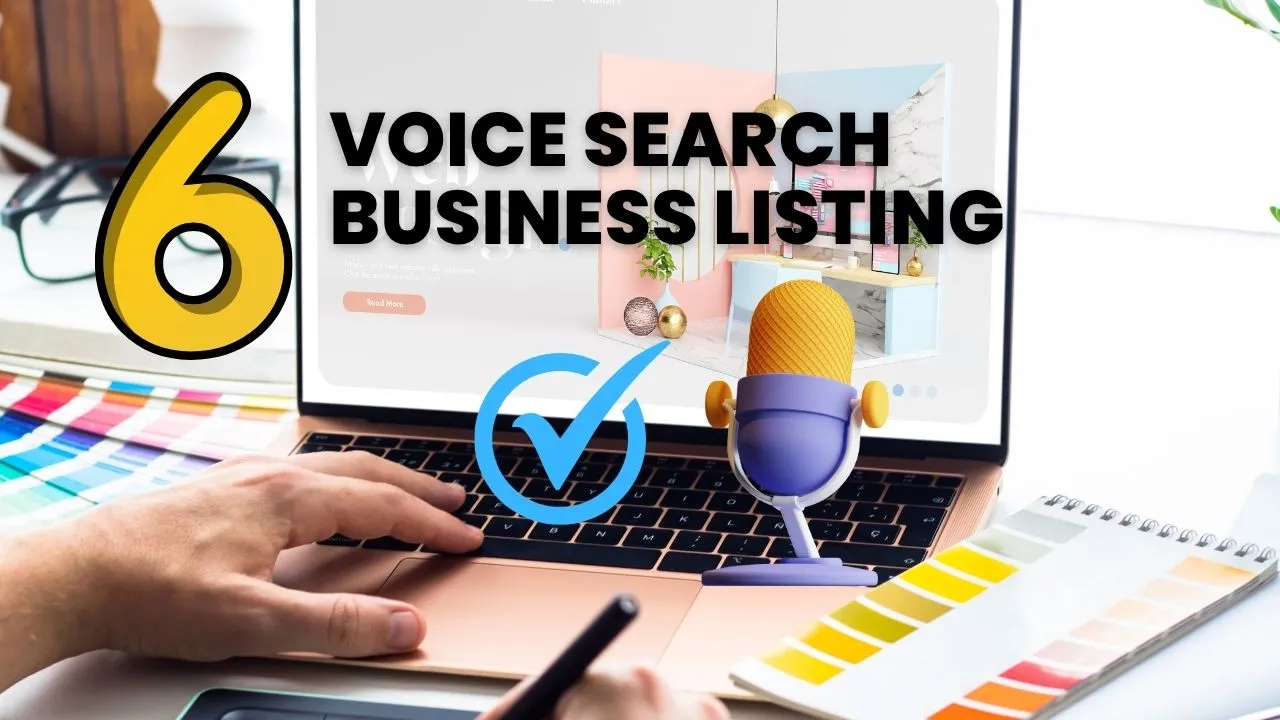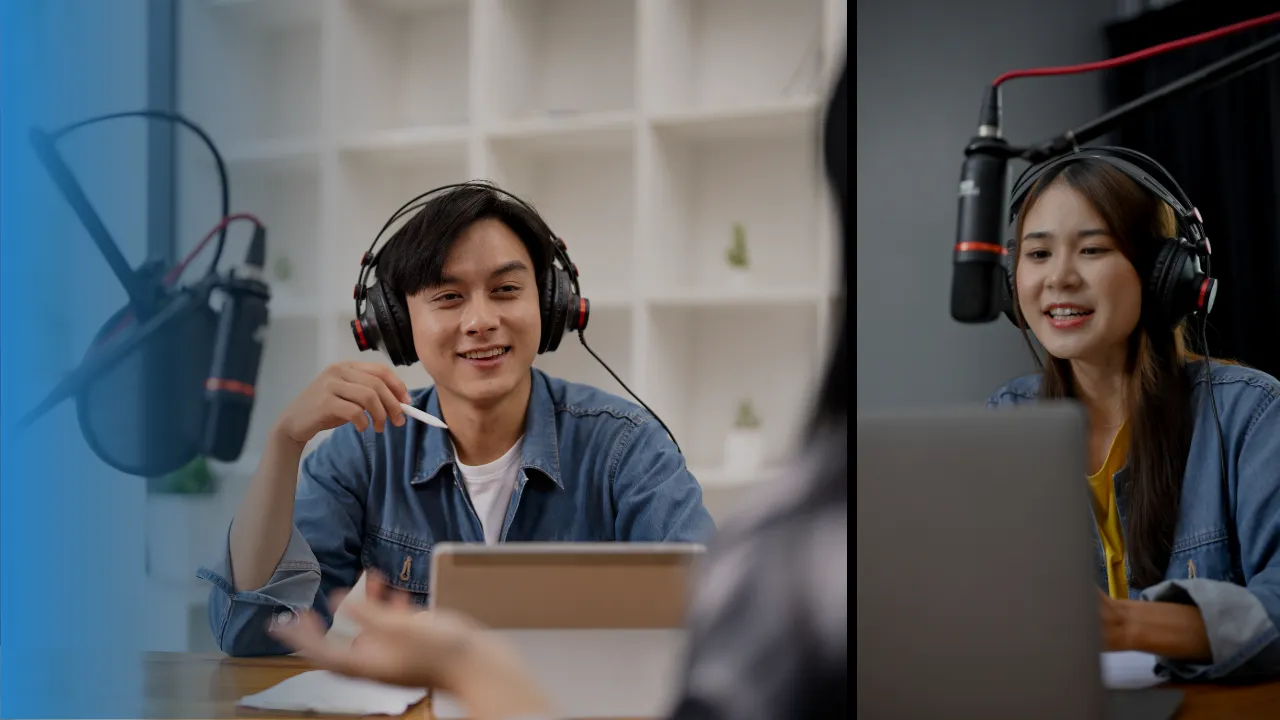Creating a Sticky Header for Your Website
When it comes to web design, your website‘s header is often one of the most critical elements. It serves as a navigation hub, allowing users to easily access different sections of your site. To enhance user experience and keep your header visible as visitors scroll through your content, you can implement a “sticky” header. In this article, we’ll walk you through the process of creating a sticky header using CSS and JavaScript.
What is a Sticky Header?
A sticky header is a navigation bar or menu that remains fixed at the top of the web page as users scroll down. It provides easy access to essential links and information, ensuring that users can navigate your website without having to scroll back to the top of the page.
Setting Up the HTML Structure
Let’s start by setting up the basic HTML structure for your webpage. Here’s a simplified example:
<!DOCTYPE html>
<html lang=”en”>
<head>
<!– Meta tags and title go here –>
<link rel=”stylesheet” href=”styles.css”>
</head>
<body>
<header>
<nav>
<ul>
<li><a href=”#”>Home</a></li>
<li><a href=”#”>About</a></li>
<li><a href=”#”>Services</a></li>
<li><a href=”#”>Contact</a></li>
</ul>
</nav>
</header>
<!– Rest of your website content goes here –>
<script src=”script.js”></script>
</body>
</html>
In this example, we have a <header> element with a navigation menu inside it. The attribute will be used to style the header later.
Styling the Header with CSS
Next, we’ll use CSS to style the header and make it sticky. Create a CSS file (e.g., styles.css) and add the following code:
body {
margin: 0;
padding: 0;
font-family: Arial, sans-serif;
}
.sticky-header {
position: fixed;
top: 0;
left: 0;
width: 100%;
background-color: #333; /* Change the background color to your desired color */
color: #fff; /* Change the text color to your desired color */
padding: 10px 0;
box-shadow: 0 2px 5px rgba(0, 0, 0, 0.2); /* Add a shadow for depth */
z-index: 100; /* Make sure it’s above other page content */
}
.sticky-header nav {
display: flex;
justify-content: center;
}
.sticky-header ul {
list-style: none;
padding: 0;
margin: 0;
}
.sticky-header li {
margin: 0 20px;
}
.sticky-header a {
text-decoration: none;
color: #fff;
}
/* Add some padding to the content to prevent it from being hidden behind the header */
.content {
padding-top: 60px; /* Adjust as needed based on your header’s height */
}
In this CSS code, we define styles for the body, the sticky header, and the navigation menu. We use the position: fixed; property to make the header sticky at the top of the page.
Making the Header Sticky with JavaScript
To make the header sticky when users scroll down the page, we’ll use JavaScript. Create a JavaScript file (e.g., script.js) and add the following code:
// JavaScript code for making the header sticky when scrolling
window.addEventListener(“scroll”, () => {
const header = document.querySelector(“.sticky-header”);
if (window.scrollY > 0) {
header.classList.add(“sticky”);
} else {
header.classList.remove(“sticky”);
}
});
testThis JavaScript code listens for the scroll event on the window object. When the user scrolls down the page (i.e., window.scrollY is greater than 0), we add a sticky class to the header. When the user scrolls back to the top, we remove the sticky class.
Conclusion
Creating a sticky header for your website can significantly improve user experience by providing easy access to navigation links and information. By combining CSS and JavaScript, you can achieve this effect seamlessly. Customize the styles and behavior to match your website’s design and requirements, and you’ll have a user-friendly and visually appealing sticky header that enhances your site’s usability.
Now, with these steps, you have the tools to implement a sticky header on your website and make your user’s navigation experience smoother and more convenient. Happy coding!