Welcome to our comprehensive guide on creating a bootable USB drive with Rufus! A bootable USB drive can be invaluable for installing or repairing operating systems, performing system diagnostics, or even running live environments. And Rufus, a popular and user-friendly software, is here to simplify the process for you.
In this guide, we will walk you through step-by-step instructions on downloading Rufus and using it to create a bootable USB drive. Whether you’re a beginner or an experienced user, our detailed instructions will help you harness the power of Rufus to create a reliable bootable USB drive.
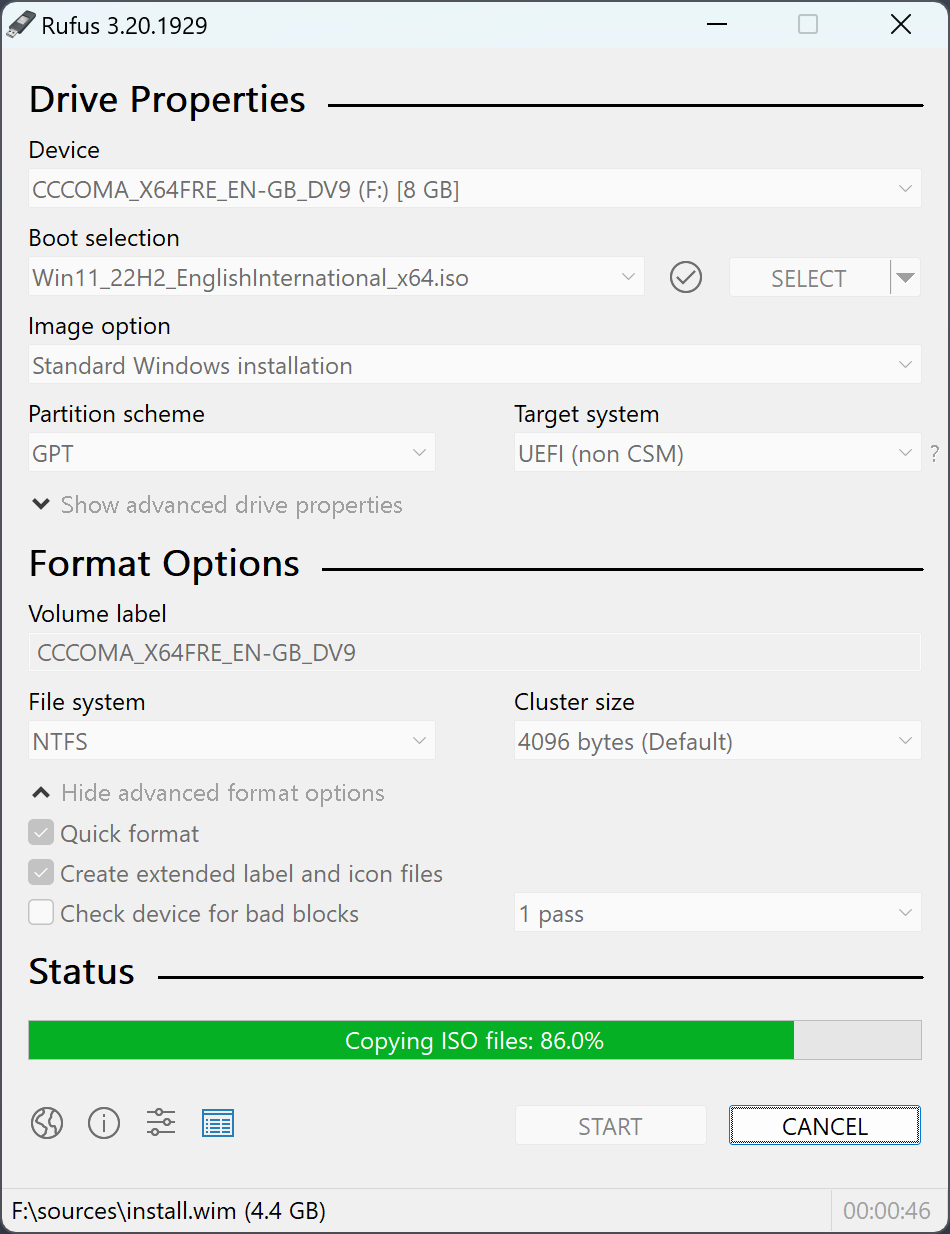
Rufus Screenshot
Click here to Download Rufus Latest Version
By following these instructions, you’ll be able to transform a regular USB drive into a portable solution for various system-related tasks. Rufus supports different partition schemes and file systems, making it compatible with a wide range of operating systems and ISO images.
Our guide will take you through the entire process, from downloading Rufus to launching the software, selecting the ISO image, configuring the settings, and initiating the creation of the bootable USB drive. We’ll also provide tips and insights along the way to help you make informed decisions.
So, if you’re ready to unlock the potential of your USB drive and gain the ability to install or repair operating systems with ease, let’s dive in and learn how to create a bootable USB drive with Rufus. Get ready to elevate your system management capabilities and embark on a journey of seamless installations and recoveries.
Here are the Steps to Create a Bootable USB drive with Rufus:
Step 1: Insert the USB drive
Insert the USB drive that you want to make bootable into your computer’s USB port.
Step 2: Launch Rufus
Launch Rufus by double-clicking on its shortcut or selecting it from the Start menu or program list.
Step 3: Select the USB drive
In Rufus, select the USB drive you inserted from the Device drop-down menu. Make sure you select the correct USB drive, as Rufus will erase all the data on it.
Step 4: Choose the ISO image
In the Boot selection section, click on the Select button and choose the ISO image that you want to use to create the bootable USB drive.
Step 5: Choose the partition scheme
In the Partition scheme section, select the appropriate partition scheme for your system. If you’re not sure which scheme to use, leave it as the default.
Step 6: Choose the file system
In the File system section, select the appropriate file system for your system. If you’re not sure which file system to use, leave it as the default.
Step 7: Enable or disable the options
In the Format Options section, you can choose to enable or disable various options, such as Quick Format, Create a bootable disk using, and Check the device for bad blocks. Enable or disable the options as per your requirements.
Step 8: Start the process
Once you have configured all the settings, click the Start button to begin the process of creating the bootable USB drive. Rufus will warn you that all data on the USB drive will be destroyed. Click OK to proceed.
Step 9: Wait for the process to complete
Rufus will begin the process of creating the bootable USB drive. Wait for the process to complete. This may take several minutes, depending on the size of the ISO image and the speed of your USB drive.
Step 10: Eject the USB drive
Once the process is complete, Rufus will display a “Ready” message. Eject the USB drive from your computer.
Conclusion
That’s it! You have successfully created a bootable USB drive with Rufus. You can use this bootable USB drive to install or repair your operating system or perform other system tasks.
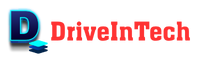
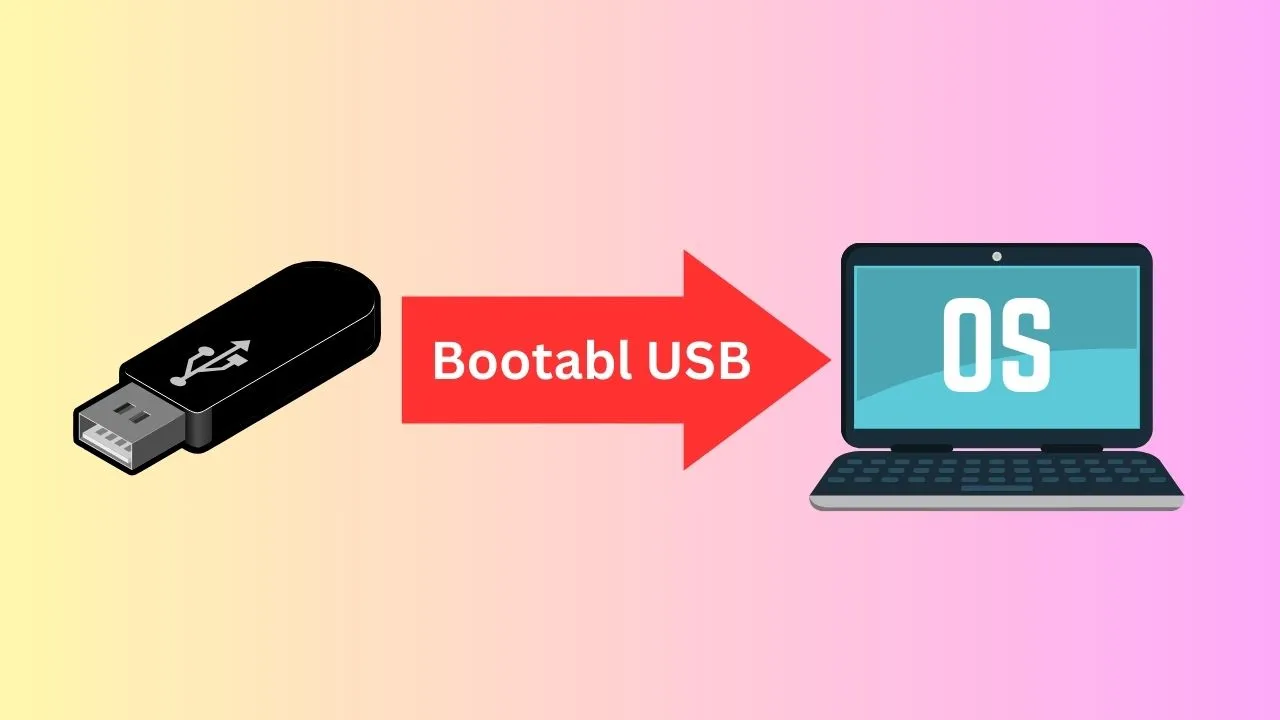
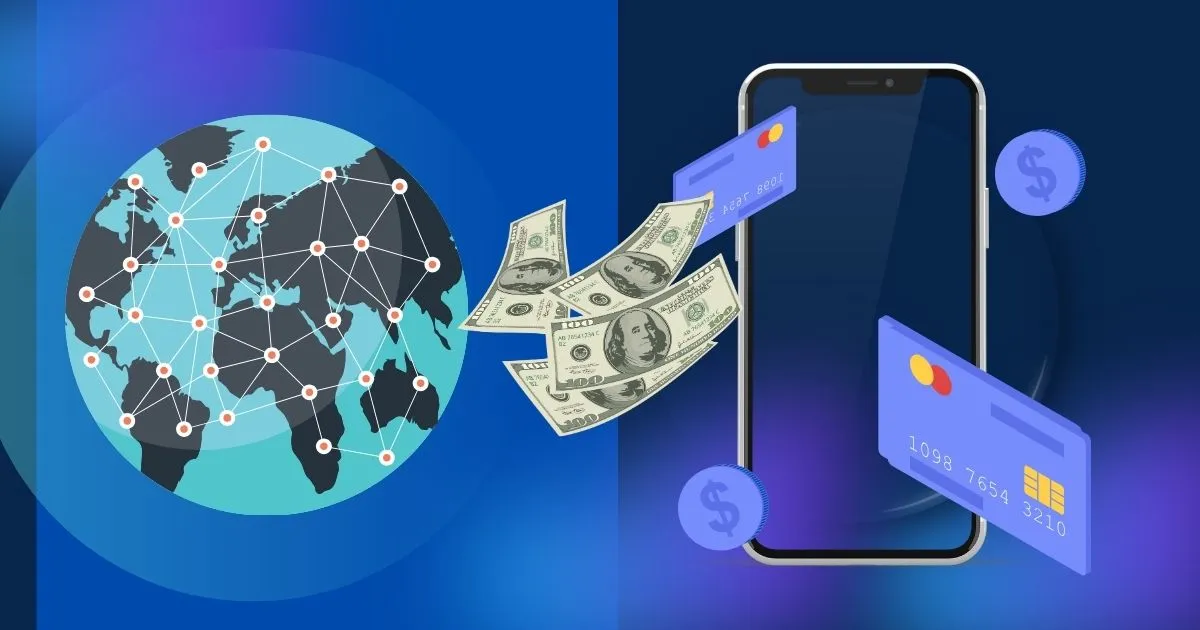



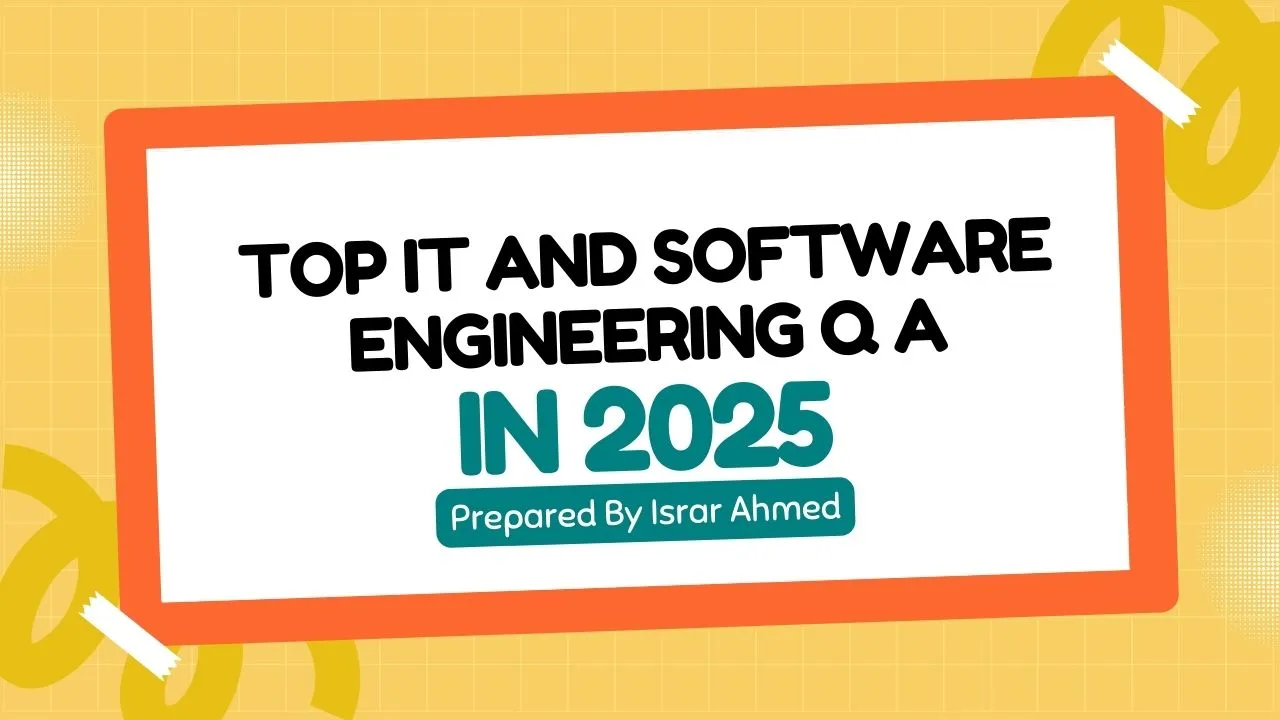



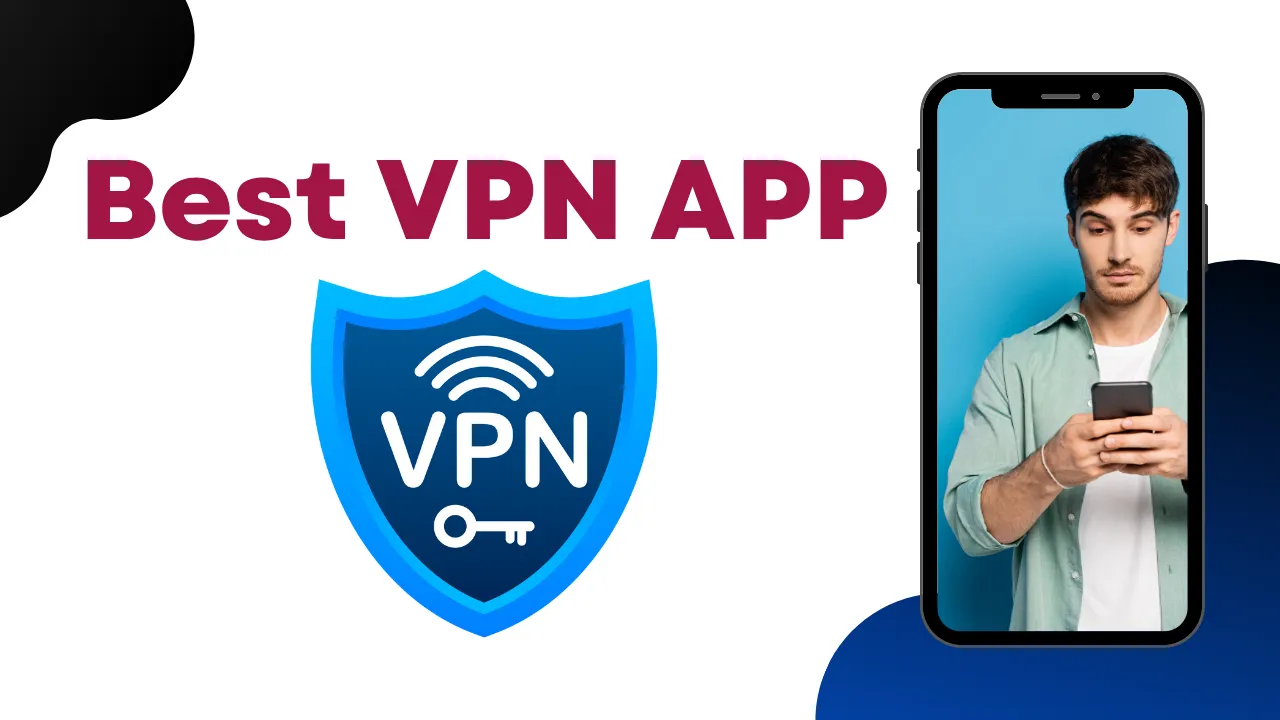
Have you ever considered about including a little bit more than just your articles? I mean, what you say is fundamental and all. However imagine if you added some great images or video clips to give your posts more, “pop”! Your content is excellent but with images and clips, this website could undeniably be one of the best in its field.
Pretty! This has been an incredibly wonderful post. Thank you for providing this information.
Thank you. Glad you are enjoying and reading our informative posts.
These are actually great ideas in about blogging. You have touched some pleasant things here. Any way keep up wrinting. http://www.kayswell.com
Thank you. You can inform us other topic for the IT blogs that will help you. Are you facing any issue? We will love to hear you more.