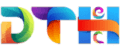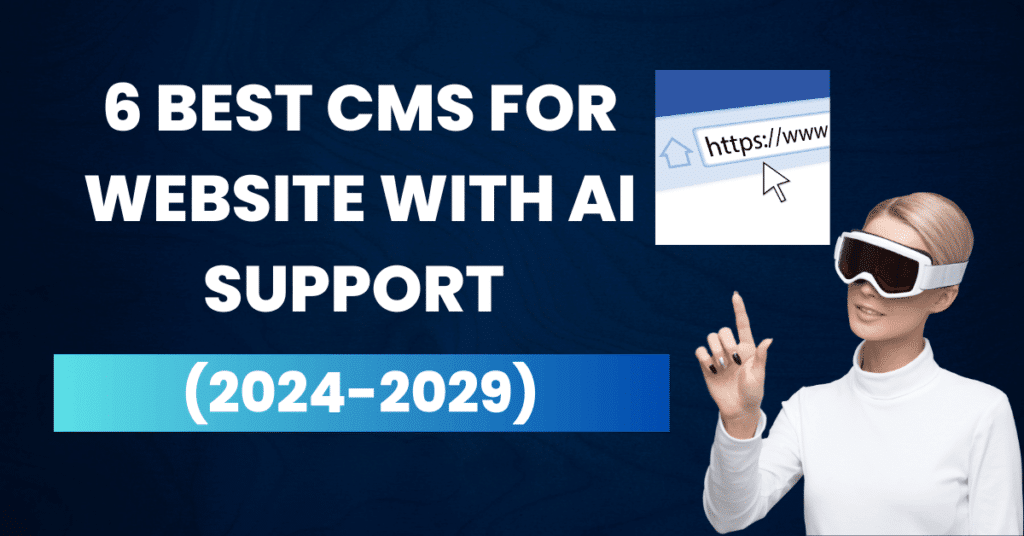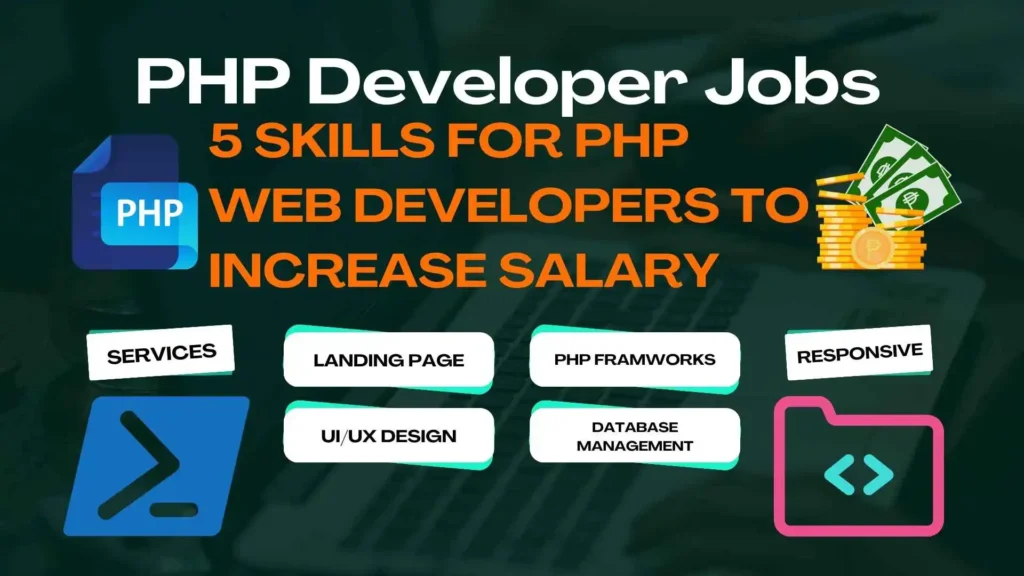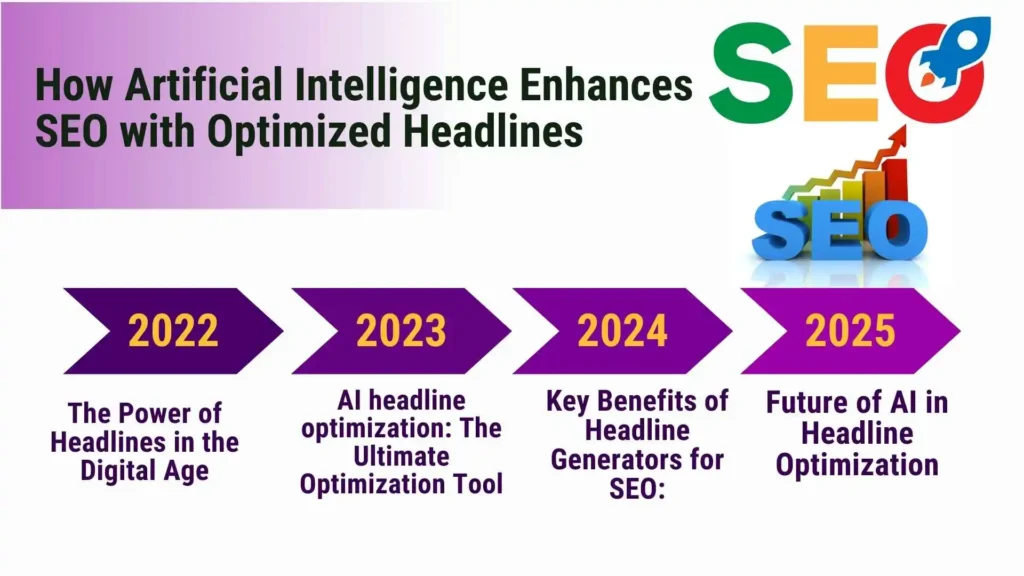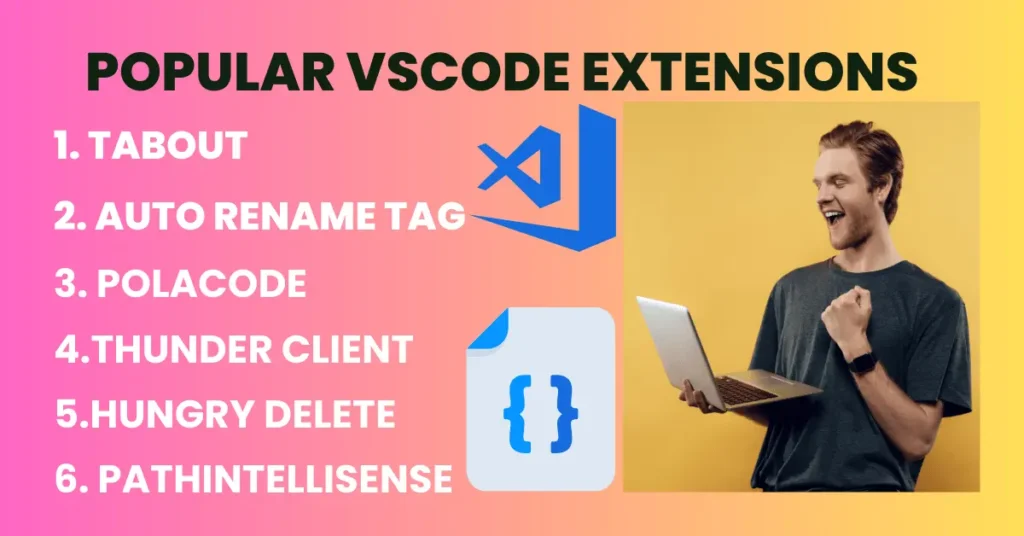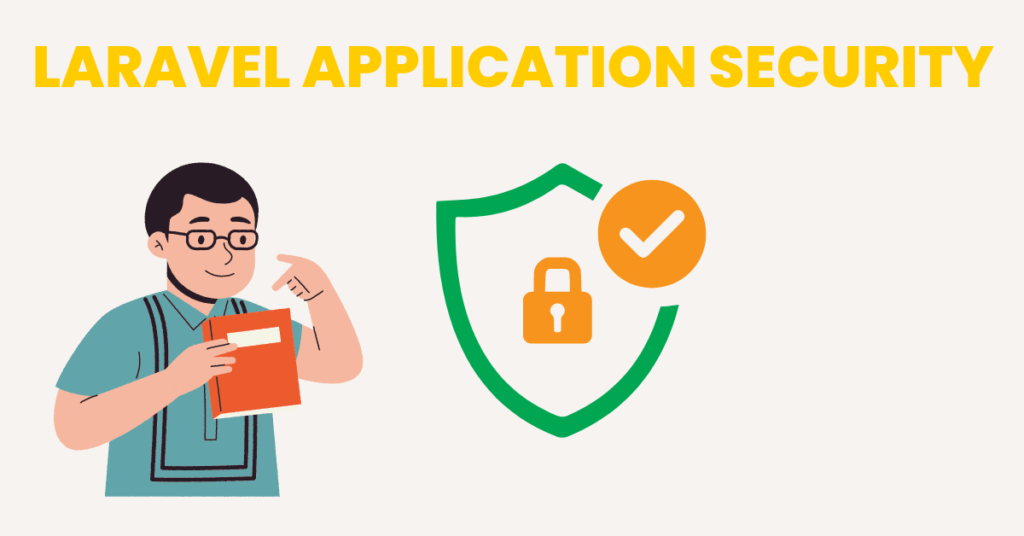5 Best Steps to Improve your Squarespace and Google Search Console
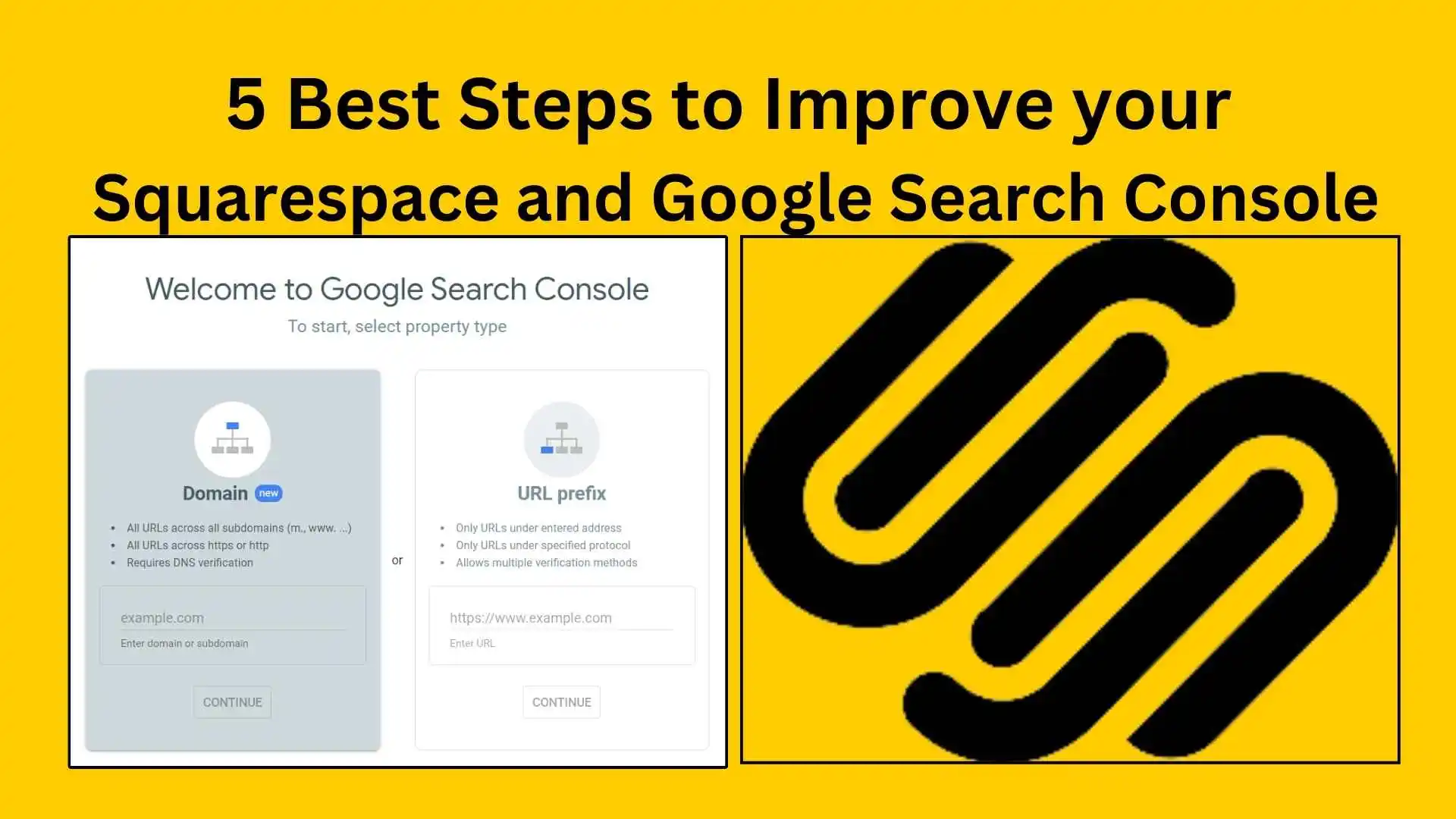
Creating a website is now easier than ever, thanks to user-friendly platforms like Squarespace. But once your website is live, how do you ensure it reaches your target audience? Enter Google Search Console (GSC). In this comprehensive guide, we’ll explore how you can leverage Squarespace and Google Search Console to optimize your website’s performance and visibility. Whether you’re a beginner or looking to enhance your existing site, this article will provide valuable insights to help you navigate these powerful tools.
Introduction to Squarespace and Google Search Console
Creating a stunning website is just the first step in establishing your online presence. Squarespace, known for its sleek design templates and intuitive interface, is a popular choice for building websites. However, having a beautiful website alone isn’t enough. To attract visitors, your website needs to be visible in search engine results. This is where Google Search Console (GSC) comes into play.

Google Search Console is a free tool provided by Google that helps website owners monitor, maintain, and troubleshoot their site’s presence in Google Search results. By integrating GSC with your Squarespace site, you can gain valuable insights into how your site is performing in search results and identify opportunities for improvement.
Let’s delve deeper into the basics and understand how you can use Squarespace and Google Search Console together to optimize your website for search engines.
Basics of Squarespace
Squarespace is a website building and hosting platform that allows users to create professional-looking websites without needing to know how to code. It offers a variety of templates, design tools, and integrations that make it easy to create and manage a website.
Key Features of Squarespace:
- Design Flexibility: Squarespace provides a range of customizable templates that cater to various industries and styles. You can easily modify the design to match your brand’s aesthetic.
- Built-In SEO Tools: Squarespace offers built-in SEO features such as customizable meta titles and descriptions, clean URLs, and automatic sitemaps to help your site rank better in search engines.
- E-commerce Integration: If you’re looking to sell products online, Squarespace provides robust e-commerce functionality, including inventory management, payment processing, and shipping options.
- Mobile Optimization: All Squarespace templates are mobile-responsive, ensuring your site looks great on any device.
- 24/7 Support: Squarespace offers round-the-clock customer support to assist you with any issues you may encounter.
Basics of Google Search Console
Google Search Console is a powerful tool that provides insights into how your website is performing in Google Search. It helps you understand and improve your site’s visibility in search results.
Key Features of Google Search Console:
- Performance Reports: Track how your site is performing in search results, including data on clicks, impressions, average position, and click-through rates.
- Index Coverage: Monitor which pages of your site are indexed by Google and identify any issues preventing pages from being indexed.
- URL Inspection: Inspect individual URLs to see how Google views them and troubleshoot any issues.
- Sitemaps: Submit sitemaps to ensure Google can easily discover and index your site’s content.
- Mobile Usability: Identify and fix mobile usability issues to ensure your site provides a good user experience on mobile devices.
- Security Issues: Receive alerts about security issues such as malware or hacked content that could harm your site’s performance in search results.
Outlines for Squarespace and Google Search Console
- Getting Started with Squarespace
- Introduction to Squarespace
- Setting Up Your Squarespace Account
- Choosing and Customizing Templates
- Optimizing Your Squarespace Site for SEO
- Understanding SEO Basics
- Using Squarespace’s Built-In SEO Tools
- Creating SEO-Friendly Content
- Introduction to Google Search Console
- What is Google Search Console?
- Setting Up Google Search Console
- Navigating the GSC Dashboard
- Integrating Squarespace with Google Search Console
- Verifying Your Squarespace Site in GSC
- Submitting Sitemaps to GSC
- Using GSC Insights to Improve Your Site
- Advanced SEO Strategies for Squarespace Users
- Analyzing Performance Data
- Fixing Index Coverage Issues
- Enhancing Mobile Usability
- Common FAQs about Squarespace and Google Search Console
1. Getting Started with Squarespace
Introduction to Squarespace
Squarespace is an all-in-one platform designed to help you build a professional website without any technical expertise. Its user-friendly interface and visually appealing templates make it a favorite among creatives, small business owners, and entrepreneurs. Whether you’re starting a blog, setting up an online store, or showcasing your portfolio, Squarespace has something for everyone.
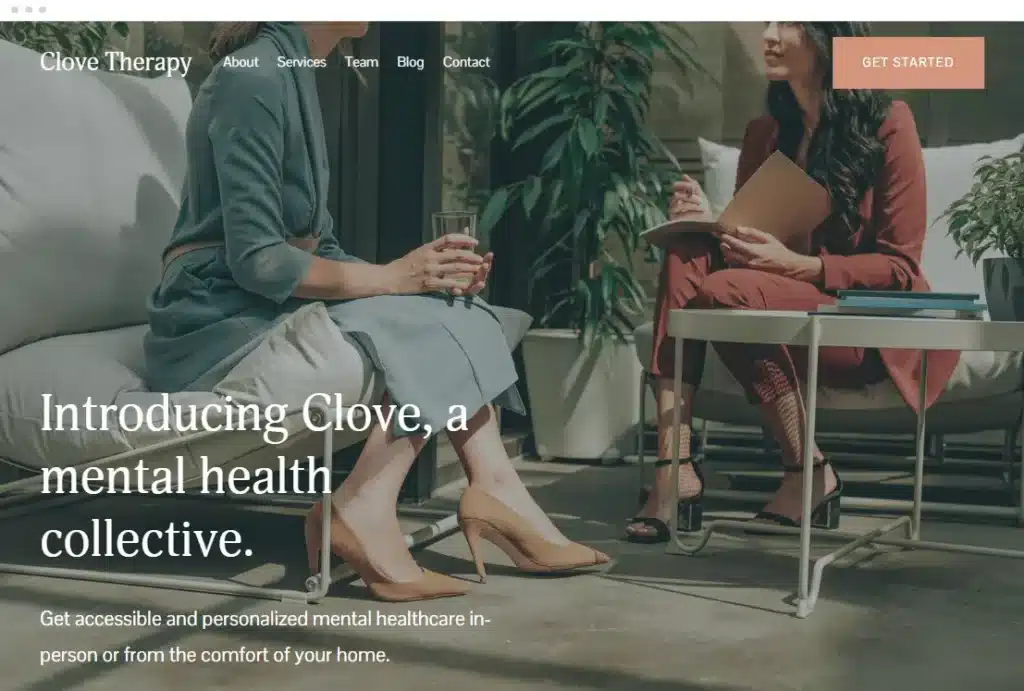
Setting Up Your Squarespace Account
To get started, visit the Squarespace website and sign up for an account. Squarespace offers a free trial, allowing you to explore its features before committing to a paid plan. Once you’ve signed up, you’ll be prompted to choose a template that suits your needs. This is where the fun begins!
Choosing and Customizing Templates
Squarespace offers a variety of professionally designed templates tailored to different industries and purposes. Browse through the template library and select one that resonates with your vision. Once you’ve chosen a template, you can start customizing it to match your brand’s aesthetic. Use the drag-and-drop editor to add elements (wordpress elementor), adjust layouts, and tweak design settings. Squarespace also allows you to integrate custom CSS for advanced customization.
2. Optimizing Your Squarespace Site for SEO
Understanding SEO Basics
Search Engine Optimization (SEO) is the practice of optimizing your website to rank higher in search engine results. The higher your site ranks, the more visibility it gains, which can lead to increased traffic and potential customers. SEO involves various strategies, including keyword optimization, content creation, and technical enhancements.
Using Squarespace’s Built-In SEO Tools
Squarespace simplifies SEO with its built-in tools. Here are some features you should utilize:
- Meta Titles and Descriptions: Customize the meta titles and descriptions for each page to include relevant keywords. This helps search engines understand the content of your pages and display relevant information in search results.
- Clean URLs: Ensure your URLs are concise and descriptive. Squarespace automatically generates clean URLs based on your page titles.
- Automatic Sitemaps: Squarespace generates an XML sitemap for your site, making it easier for search engines to index your content.
Creating SEO-Friendly Content
Content is king when it comes to SEO. Create high-quality, relevant content that addresses the needs and interests of your target audience. Use keyword research tools to identify popular search terms related to your industry, and incorporate these keywords naturally into your content. Focus on creating informative blog posts, engaging product descriptions, and compelling landing pages.
3. Introduction to Google Search Console
What is Google Search Console?
Google Search Console is a free tool provided by Google that helps you monitor, maintain, and troubleshoot your site’s presence in Google Search results. It provides insights into how your site is performing, identifies issues that need attention, and offers recommendations for improvement.
Setting Up Google Search Console
To get started with GSC, sign in with your Google account and add your website. You’ll need to verify that you own the site, which can be done through various methods such as adding a meta tag to your site’s HTML, uploading an HTML file, or using your domain name provider.
Navigating the GSC Dashboard
The GSC dashboard provides a wealth of information about your site’s performance. Here are some key sections to explore:
- Performance: View data on clicks, impressions, average position, and click-through rates for your site’s pages.
- Index Coverage: Monitor which pages of your site are indexed by Google and identify any issues preventing pages from being indexed.
- URL Inspection: Inspect individual URLs to see how Google views them and troubleshoot any issues.
- Sitemaps: Submit sitemaps to ensure Google can easily discover and index your site’s content.
- Mobile Usability: Identify and fix mobile usability issues to ensure your site provides a good user experience on mobile devices.
- Security Issues: Receive alerts about security issues such as malware or hacked content that could harm your site’s performance in search results.
If you are interested to learn more then here is another amazing post on “Poplular VSCode Extensions”. Check the complete post at the below link.
4. Integrating Squarespace with Google Search Console
Verifying Your Squarespace Site in GSC
To integrate Squarespace with GSC, you need to verify your site. Here’s how:
- Sign in to GSC: Go to the Google Search Console website and sign in with your Google account.
- Add a Property: Click on the “Add a Property” button and enter your Squarespace site’s URL.
- Choose Verification Method: Select the HTML tag verification method. GSC will provide you with a meta tag to add to your site.
- Add Meta Tag to Squarespace: In your Squarespace dashboard, go to Settings > Advanced > Code Injection. Paste the meta tag into the header section.
- Verify: Return to GSC and click “Verify.” Once verified, you can start using GSC to monitor your site’s performance.
Submitting Sitemaps to GSC
Submitting a sitemap helps Google discover and index your site’s content more efficiently. Here’s how to submit a sitemap in GSC:
- Generate Sitemap: Squarespace automatically generates an XML sitemap for your site. The sitemap URL is typically
yoursite.com/sitemap.xml. - Submit Sitemap: In GSC, go to the Sitemaps section and enter your sitemap URL. Click “Submit” to add the sitemap.
Using GSC Insights to Improve Your Site
GSC provides valuable insights into your site’s performance. Here are some tips on using these insights:
- Monitor Performance Data: Regularly check the Performance section to see which keywords are driving traffic to your site. Use this data to optimize your content for high-performing keywords.
- Fix Index Coverage Issues: Identify and fix any issues preventing your pages from being indexed. This can include resolving crawl errors or submitting updated sitemaps.
- Enhance Mobile Usability: Ensure your site provides a good user experience on mobile devices by addressing any mobile usability issues flagged by GSC.
5. Advanced SEO Strategies for Squarespace Users
Analyzing Performance Data
GSC provides detailed performance data, including clicks, impressions, average position, and click-through rates. Use this data to identify high-performing pages and keywords. Optimize your content to target these keywords more effectively and improve your site’s overall performance.
Fixing Index Coverage Issues
Index coverage issues can prevent your site’s pages from appearing in search results. Use GSC to identify and fix these issues. Common issues include crawl errors, duplicate content, and blocked resources. Regularly check the Index Coverage section and address any issues promptly.
Enhancing Mobile Usability
With more users accessing websites from mobile devices, it’s crucial to ensure your site provides a good mobile experience. GSC’s Mobile Usability section highlights any issues that could affect your site’s performance on mobile devices. Fix these issues to enhance the user experience and improve your site’s ranking in mobile search results.
Common FAQs about Squarespace and Google Search Console
1. How do I add Google Analytics to my Squarespace site?
Adding Google Analytics to your Squarespace site is a straightforward process. First, sign up for a Google Analytics account if you don’t already have one. Once you have your tracking ID, go to your Squarespace dashboard. Navigate to Settings > Advanced > External Services. Here, you’ll find a field to enter your Google Analytics tracking ID. Save your changes, and your site will start collecting analytics data. This integration allows you to monitor traffic, understand user behavior, and measure the effectiveness of your marketing efforts.
2. Can I use Google Ads with my Squarespace site?
Yes, you can use Google Ads to drive traffic to your Squarespace site. To get started, create a Google Ads account and set up your first campaign. You’ll need to write compelling ad copy, choose relevant keywords, and set your budget. Make sure your landing pages are optimized for conversions to get the most out of your ad spend. Squarespace also allows you to add conversion tracking codes to your site, helping you measure the effectiveness of your campaigns.
3. How often should I check my Google Search Console reports?
It’s a good practice to check your Google Search Console (GSC) reports at least once a week. Regular monitoring helps you stay on top of any issues that might arise, such as crawl errors, security issues, or significant drops in performance. Additionally, keeping an eye on your search analytics can help you identify trends, understand user behavior, and make informed decisions about your SEO strategy.
4. What is a good click-through rate for my website?
A good click-through rate (CTR) can vary depending on your industry and the type of content you offer. Generally, a CTR between 2% to 5% is considered good for most websites. However, this can be higher or lower depending on various factors such as keyword competitiveness and your audience’s intent. Regularly reviewing your CTR in Google Search Console and making adjustments to your meta titles and descriptions can help improve your CTR over time.
5. How can I improve my site’s load time on Squarespace?
Improving your site’s load time on Squarespace can significantly enhance user experience and SEO. Here are some tips:
Optimize Images: Use compressed images to reduce file sizes without compromising quality.
Enable AMP: Accelerated Mobile Pages (AMP) can speed up load times on mobile devices.
Minimize Use of Custom Code: Excessive custom code can slow down your site. Keep it to a minimum.
Use Built-In Features: Utilize Squarespace’s built-in features for things like forms and galleries instead of third-party plugins.
6. What are the best SEO practices for Squarespace?
To optimize your Squarespace site for SEO, follow these best practices:
Keyword Research: Identify relevant keywords for your industry and incorporate them naturally into your content.
Meta Titles and Descriptions: Customize these for each page to include primary keywords.
URL Structure: Use clean, descriptive URLs that reflect the content of the page.
Alt Text for Images: Add descriptive alt text to all images to help search engines understand the content.
Mobile Optimization: Ensure your site is mobile-friendly, as mobile usability is a ranking factor.
Regular Updates: Keep your content fresh and up-to-date to maintain relevance and ranking.
7. Can I connect my Squarespace site to Google My Business?
Yes, you can connect your Squarespace site to Google My Business (GMB). This helps improve local SEO and makes it easier for potential customers to find your business. Sign in to your Google My Business account, and create a listing if you don’t have one. Add your Squarespace website URL to your GMB profile. Ensure all business information is accurate and complete, including your address, phone number, and business hours.
8. How do I fix crawl errors in Google Search Console?
Crawl errors in Google Search Console can prevent your pages from being indexed properly. To fix them:
Identify Errors: Go to the Coverage report in GSC to see a list of crawl errors.
Analyze the Issue: Click on each error to get more details. Common issues include 404 errors, server errors, and blocked resources.
Fix the Problem: For 404 errors, consider setting up redirects to relevant pages. For server errors, check your server settings or contact your hosting provider. Ensure that important resources are not blocked by your robots.txt file.
Validate Fixes: Once you’ve addressed the issues, use the validation tool in GSC to confirm the errors are resolved.
9. What is a sitemap and why is it important?
A sitemap is a file that lists all the pages on your website, helping search engines understand the structure of your site and discover new content. It’s important because it ensures all your pages, including those that might be hard to find through normal navigation, are indexed by search engines. Squarespace automatically generates an XML sitemap, which you can submit to Google Search Console to enhance your site’s visibility in search results.
10. How can I optimize my Squarespace blog posts for SEO?
To optimize your Squarespace blog posts for SEO:
Keyword Research: Use tools like Google Keyword Planner or Ahrefs to find relevant keywords.
Engaging Titles: Create compelling, keyword-rich titles.
Internal Linking: Link to other relevant posts or pages on your site.
Meta Descriptions: Write concise, descriptive meta descriptions with keywords.
Alt Text: Add descriptive alt text to all images.
Readable Content: Break up content with headings, bullet points, and short paragraphs to enhance readability.
11. Why is my site not appearing in Google search results?
If your site is not appearing in Google search results, it could be due to several reasons:
Not Indexed: Ensure your site is indexed by submitting your sitemap to Google Search Console.
Crawl Errors: Fix any crawl errors that might be preventing Google from indexing your pages.
No Backlinks: Build high-quality backlinks to improve your site’s authority.
Thin Content: Ensure your site has substantial, high-quality content.
Penalty: Check for any manual actions or penalties from Google in your GSC account.
12. How do I submit my site to search engines?
To submit your site to search engines like Google:
Google: Use Google Search Console to submit your sitemap.
Bing: Sign up for Bing Webmaster Tools and submit your sitemap there. Both tools provide insights into how your site is performing on their respective search engines and help you identify and fix any issues.
13. What is the difference between Google Analytics and Google Search Console?
Google Analytics and Google Search Console are both valuable tools but serve different purposes:
Google Analytics: Provides detailed data on how visitors interact with your site, including traffic sources, user behavior, and conversions.
Google Search Console: Focuses on your site’s presence in Google Search results, offering insights into search performance, indexing issues, and SEO optimization opportunities.
14. How do I use keywords effectively on my Squarespace site?
To use keywords effectively on your Squarespace site:
Content Creation: Integrate keywords naturally into your content without keyword stuffing.
Meta Tags: Include primary keywords in your meta titles and descriptions.
Headings: Use keywords in headings and subheadings to enhance SEO.
Alt Text: Add descriptive keywords to the alt text of images.
Internal Links: Link to other relevant pages using keyword-rich anchor text.
By following these practices, you can improve your site’s visibility and ranking in search engine results.
Conclusion on Squarespace and Google Search Console
In conclusion, leveraging Squarespace and Google Search Console can significantly enhance your website’s performance and visibility. Squarespace’s user-friendly interface and powerful design tools combined with GSC’s analytical capabilities provide a robust solution for website optimization.
By understanding the basics of each tool and utilizing their features, you can create a website that not only looks great but also ranks well in search engine results. Regularly monitor your site’s performance, address any issues promptly, and continually optimize your content to stay ahead in the competitive online landscape.