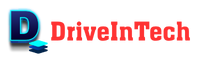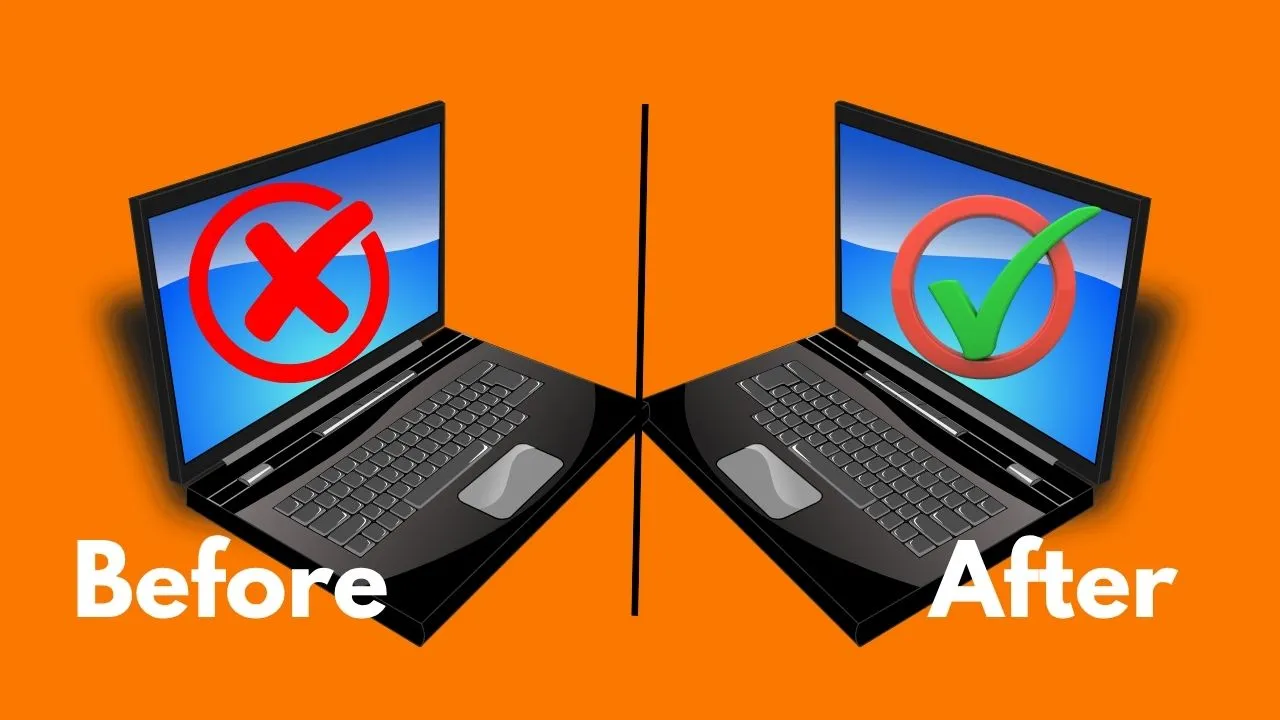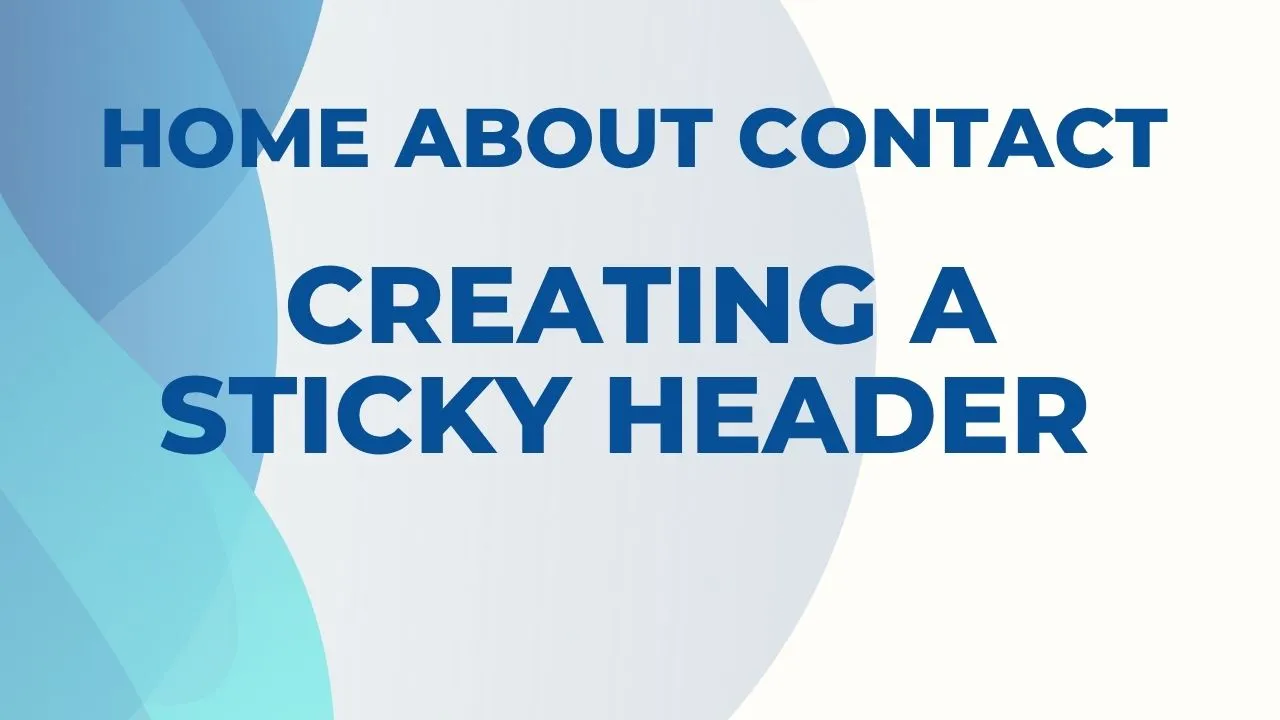Best Solutions to Increase Laptop Speed
There are several ways to increase the speed of a laptop, including:
1. Close unnecessary programs and processes: Having too many programs running in the background can slow down your laptop. Close any programs that you are not using to free up system resources.
2. Delete temporary files and folders: Temporary files and folders can take up a lot of space on your hard drive and can slow down your laptop. Use a cleanup utility to delete these files and free up space.
3. Run a disk cleanup: Use the built-in disk cleanup utility to delete temporary files and other unnecessary files, such as system files and installers.
4. Defragmenting your hard drive: Defragmenting your hard drive can help improve the speed of your laptop by organizing the files on your hard drive more efficiently.
5. Update your operating system and drivers: Keeping your operating system and drivers up to date can help improve the performance of your laptop.
Let’s understand each step below to increase your laptop speed.
Solution 1: Close unnecessary programs and processes
Fix Laptop Running Slow
To close unnecessary programs and processes on a Windows computer, you can follow these steps:
1. Press the “Ctrl,” “Alt,” and “Delete” keys at the same time to open the Task Manager.
2. Click the “Processes” tab to view a list of all the processes running on your computer.
3. Sort the processes by “CPU” or “Memory” usage to identify which processes are using the most resources.
4. Right-click on any unnecessary processes and select “End task” to close them. Be careful not to end any essential system processes.
Alternatively, you can use the Start menu or taskbar to close programs. Right-click on the program’s icon in the Start menu or taskbar and select “Close” or “Exit.“
On a Mac, you can use the “Activity Monitor” utility to view and close unnecessary processes. To open the Activity Monitor, go to the “Applications” folder and open the “Utilities” folder, then double-click on the “Activity Monitor” icon. In the Activity Monitor, you can view a list of all the processes running on your computer and close any unnecessary ones by selecting them and clicking the “X” button in the top left corner.
Remember to only close programs and processes that you are sure are unnecessary. Closing essential system processes can cause your computer to become unresponsive or crash.
Solution 2: Delete temporary files and folders
How to Fix Laptop Slowness
To delete temporary files and folders on a Windows computer, you can follow these steps:
1. Open the Start menu and type “disk cleanup” into the search bar.
2. Click on the “Disk Cleanup” utility that appears in the search results.
3. Select the drive that you want to clean up (usually the C: drive).
4. Click the “OK” button to begin the cleanup process.
5. In the Disk Cleanup window, select the types of files that you want to delete and click the “OK” button. This may include temporary files, temporary internet files, recycle bin, and other unnecessary files.
6. Click the “Delete Files” button to confirm and begin deleting the selected files.
Alternatively, you can use a third-party cleanup utility, such as CCleaner, to delete temporary files and folders.
On a Mac, you can use the “CleanMyMac” utility to delete temporary files and folders. You can also use the “Finder” application to delete temporary files manually. To do this, go to the “Go” menu in the Finder and select “Go to Folder.” Then, type “~/Library/Caches” and hit “Go” to access the cache folder. From here, you can delete any unnecessary files or folders.
It is important to be careful when deleting temporary files and folders, as deleting certain files may cause problems with certain programs or system functions. If you are unsure which files are safe to delete, it is best to consult a computer technician or refer to the documentation for your operating system or specific programs.
Solution 3: Run a disk cleanup
Fix Laptop Slowness
To run a disk cleanup on a Windows laptop, follow these steps:
1. Open the Start menu and type “disk cleanup” into the search bar.
2. Click on the “Disk Cleanup” utility that appears in the search results.
3. Select the drive that you want to clean up (usually the C: drive).
4. Click the “OK” button to begin the cleanup process.
5. In the Disk Cleanup window, select the types of files that you want to delete and click the “OK” button. This may include temporary files, temporary internet files, recycle bin, and other unnecessary files.
6. Click the “Delete Files” button to confirm and begin deleting the selected files.
The disk cleanup process may take a while to complete, depending on the size of your hard drive and the number of files that need to be deleted.
Alternatively, you can use a third-party cleanup utility, such as CCleaner, to delete unnecessary files and free up space on your hard drive.
On a Mac, you can use the “CleanMyMac” utility to delete temporary files and folders. You can also use the “Finder” application to delete temporary files manually. To do this, go to the “Go” menu in the Finder and select “Go to Folder.” Then, type “~/Library/Caches” and hit “Go” to access the cache folder. From here, you can delete any unnecessary files or folders.
Solution 4: Defragmenting your hard drive
Defragmenting your hard drive can help fix laptop running slow by organizing the files on your hard drive more efficiently. When you save a file to your hard drive, it is stored in fragments scattered throughout the drive. Over time, these fragments can become scattered and cause your computer to take longer to access and load files.
To defragment your hard drive on a Windows computer, follow these steps:
1. Open the Start menu and type “defragment” into the search bar.
2. Click on the “Defragment and Optimize Drives” utility that appears in the search results.
3. In the Optimize Drives window, select the drive that you want to defragment (usually the C: drive) and click the “Optimize” button.
4. Wait for the optimization process to complete. This may take a while, depending on the size and condition of your hard drive.
On a Mac, you can use the “Disk Utility” application to defragment your hard drive. To do this, go to the “Applications” folder and open the “Utilities” folder, then double-click on the “Disk Utility” icon. In the Disk Utility, select the drive that you want to defragment and click the “Verify” button to check for errors. If no errors are found, click the “Repair Disk” button to defragment the drive.
It is important to note that modern operating systems, such as Windows 10, Windows 11, and macOS, include built-in optimization features that automatically defragment your hard drive and optimize other system settings. As a result, it is generally not necessary to manually defragment your hard drive on a regular basis. However, if you notice that your computer is running slowly or experiencing other performance issues, defragmenting your hard drive may be a good troubleshooting step to try.
Solution 5: Update your operating system and drivers
Keeping your operating system and drivers up to date can help fix laptop slowness. Operating system updates typically include security patches, bug fixes, and performance improvements, while driver updates can help fix issues and improve compatibility with hardware and software.
To update your operating system on a Windows computer, follow these steps:
1. Open the Start menu and click on the “Settings” icon.
2. Click on the “Update & Security” option.
3. Click on the “Windows Update” tab.
4. Click on the “Check for updates” button to check for available updates.
5. If any updates are found, click the “Install now” button to install them.
On a Mac, you can use the “Software Update” feature to check for and install operating system updates. To do this, go to the “Apple” menu and select “System Preferences,” then click on the “Software Update” option. If any updates are available, click the “Update Now” button to install them.
It is important to keep your operating system and drivers up to date to ensure that your computer is running at its best. However, it is also important to be careful when installing updates, as they can sometimes cause problems if they are incompatible with your system or specific programs. If you experience any issues after installing updates, you may need to roll back the updates or seek technical assistance.
Conclusion
In this article, we have looked into the 5 best solutions to increase laptop speed easily. If none of the above steps improve your laptop performance, it is possible that there may be a hardware issue causing the slow performance. In this case, it may be necessary to have a technician diagnose and fix the issue.
Stellispro would be happy to make things better for you. We’d take care of this for you. Please fill out the contact us form for you and our team will contact you for a discussion.